In today’s fast-paced digital world, having a dual monitor arrangement can significantly increase your productivity. However, it’s not always simple to put two monitors on a small desk without compromising the comfort or aesthetics of the setup.
This article will look at some practical solutions and tips that can help you maximize the small desk you have while still getting the most out of a two-monitor setup. Whether you’re a gamer, designer, programmer, or just someone wanting to multitask more effectively, we have tips to make the most of your workplace.
Learn how to overcome the difficulty of “How to Fit Two Monitors on a Small Desk” and realize your full potential.
How to Fit Two Monitors on a Small Desk – Recommended Method
Monitor arms are the best solution to fit two monitors on a small desk. Choose slim monitors, use space-efficient mounting options like monitor stands or wall mounts, and organize cables for a clutter-free workspace.
Let’s look at the benefits of having a dual monitor setup and how to set up two monitors on a small desk in detail.
Why You Should Fit Two Monitors on a Small Desk?
Fitting two monitors on a small desk offers numerous advantages that can significantly enhance your productivity, workflow, and overall computing experience. Here are some reasons to think about it:
1. Increased Productivity
Because dual monitors provide you with additional screen space, you can work on several projects at once. In other words, you can draft on one screen while having your research open on another, drastically eliminating the need to switch between windows.
2. Enhanced Multitasking
Having two monitors makes it possible to multitask effectively, whether you’re a professional, a student, or a gamer. You may compare papers side by side, code on one screen while debugging on another, keep track of your game statistics while chatting with teammates, and more.
3. Easier Content Creation
The larger workplace is advantageous to content producers. While graphic designers can use their design tools on one screen and the canvas on the other, video editors can have their timelines on one screen and the preview on the other.
4. Ergonomic Benefits
Dual monitors encourage better ergonomics. They can be placed to reduce neck and eye strain, resulting in a relaxing and healthy working environment.
5. Gaming Advantage
Gamers benefit from a wider field of view, more immersion, and the opportunity to keep an eye on in-game discussions or streams without having to stop playing.
6. Flexibility
You can modify two monitors to meet your unique demands. They can be arranged horizontally for broader viewing or vertically for coding or reading.
Putting two monitors on a small desk isn’t only about making the most of the available space; it’s also about streamlining your workday, lowering stress levels, and taking advantage of a more flexible and effective computing environment.
It’s an investment that can pay off in increased comfort and productivity across a range of daily duties.
How to Fit Two Monitors on a Small Desk
Here are the 9 best hacks you can try to fit two monitors on a small desk. Let’s explore them one by one.
1. Utilize Desk Monitor Arm

Utilizing a desk monitor arm is a brilliant solution to fitting two monitors on a small desk. Here’s a step-by-step guide you can follow:
- Pick a monitor arm that is built to hold two monitors and that is compatible with the weight and dimension requirements of your monitors.
- Clear the desk surface of any debris and leave enough room for the base of the monitor arm.
- Make use of the included hardware to firmly fasten the base of the monitor arm to your desk. Make sure it is situated where you intend for your monitors to be.
- Each monitor’s back should be mounted with VESA brackets or mounts. The monitors should be securely fastened to the arms after that, making sure they are level.
- Put the monitors where your eyes will be by adjusting the height of the arm. Your neck and eyes will not have to work as hard.
- The tilt and swivel angles of the monitors can be adjusted to your preferences. For personalization, most arms have a large range of motion.
- To keep the monitor cables neat and hidden, route them through the cable management channels or clips on the arm.
- Check the alignment of the monitors by turning them on. Ensure that both screens are positioned properly and are level by making any necessary adjustments.
- A lot of monitor arms have locking devices to stop unintentional modifications. Make sure the monitors are firmly secured.
That is how you can safely secure your dual monitors on a small desk using a monitor arm which allows for increased productivity and aesthetic appeal.
2. Utilize a Monitor Stand

If you frequently operate from a small desk and prefer to use both a laptop and an additional monitor, consider adding a monitor stand to your workspace.
A monitor stand raises your monitor screen above the surface of the desk, giving you more room for your laptop. In this configuration, your laptop and monitor are vertically aligned, with the monitor’s display sitting directly above the laptop’s.
The benefit of this setup is that you can keep both screens in your line of sight without having to constantly turn your head.
Additionally, the area beneath the monitor stands functions as a convenient storage area to keep everything tidy and organized, such as books, pens, a mouse, and even a small keyboard if necessary.
3. Utilize Grommet Base Mount

Fitting two monitors on a small desk using a grommet base monitor arm is an efficient solution. Here are step-by-step processes to do it.
- Pick a two-monitor grommet base monitor arm that fulfills your monitor’s weight and size requirements.
- Make a place for the grommet base by clearing the surface of your desk. Make sure the desk is strong enough to hold the monitors and arm.
- Decide where the grommet base should go on your desk. If you need access to electricity, this location should be free of obstacles and close to one.
- Using the included hardware, place the grommet base over the desired location and tighten it firmly through the desk’s grommet hole.
- Make sure the monitor arm is stable and level before attaching it to the grommet base.
- To keep cables tidy and hidden, run them via the cable management system on the arm.
- Check the monitors’ alignment after turning them on. Ensure that both screens are level and positioned properly by making the required changes.
- Locking devices are included on many grommet base arms to stop unintended movement. Make sure the monitors are fastened tightly.
That is how your small desk can hold two monitors safely installed on the grommet base monitor arm, maximizing your productivity.
4. Place the Monitors Vertically
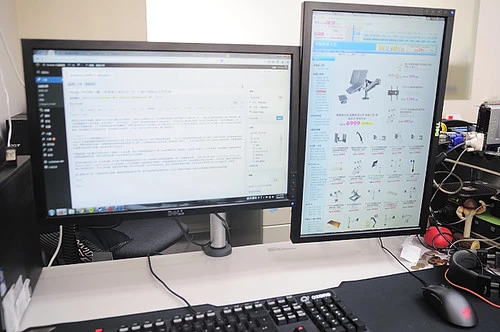
Fitting two monitors vertically on a small desk can be space-efficient and productive. Here’s a step-by-step guide:
- Make sure both monitors will fit vertically by measuring your workstation. Clear the desk space for any clutter.
- Purchase twin monitor stands or mounts that allow for vertical positioning and arrange the monitors vertically side by side.
- Each monitor can be adjusted for height and tilt to create a suitable viewing angle.
- To reduce clutter, carefully route and secure cords underneath the monitors.
- Turn on the monitors and make any necessary display-enhancing adjustments.
- Ensure that the monitors’ height and tilt settings promote good ergonomics, reducing strain on your neck and eyes.
That is how you can fit two monitors on a small desk. This configuration is very useful when you have a limited desk space but two large monitor displays to set up.
5. Arrange Monitors at a V-angle

Fitting two monitors on a small desk in a V-angle arrangement can optimize space and productivity. Here is how you can do it:
- Clear unnecessary items from the surface of your desk to make room for both monitors.
- At the rear center of your desk, align the two monitors side by side. They should be angled so that the screens meet at the corner and form a V shape.
- For a comfortable viewing position, rotate and tilt each display as necessary. Make sure they are level and stable.
- To keep wires neat and out of the way, organize and fasten them behind the monitors or around the edge of the desk.
- For the best display and ergonomic comfort, turn on the monitors, tweak the settings, and fine-tune their positions.
- Use the remaining desk space effectively to store your keyboard, mouse, and other necessary items.
With this V-angle setup, you can work comfortably with two monitors while maximizing your small workspace. It also maximizes screen area and productivity on a small desk.
6. Go for Wall Mount Setup

Fitting two monitors on a small desk by wall-mounting them is space-saving and efficient. Here is how to implement this:
- Pick a wall mount that fits the size and weight of your monitors.
- Find a solid area on the wall above your desk, making sure it can hold the weight of the two monitors.
- The monitors’ desired height and alignment should be measured and marked. Make sure they are straight by using a level.
- Utilize wall anchors and screws to firmly fasten the wall mount to the wall. Observe the manufacturer’s guidelines.
- Make sure the monitors are level and stable before attaching them to the wall mount.
- To keep wires tidy and hidden, route them neatly along the wall or use cable management clips.
- Turn on the monitors, adjust the settings, and make sure they are properly aligned.
- Make use of the extra desk space for additional necessities like a keyboard, mouse, or office supplies.
With this wall-mounted monitor setup, you can maximize desk space, promote ergonomic viewing, and create an efficient dual monitor setup on a small desk.
7. Opt for Space-Saving Monitors
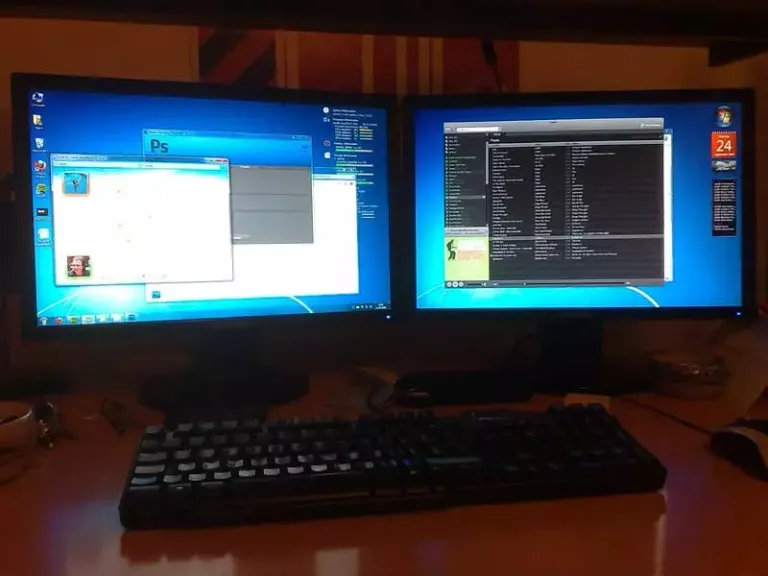
If you’re starting from scratch with your setup and haven’t chosen your monitor screens yet, consider this fantastic alternative. Instead of choosing oversized monitors, spend your money on compact monitors that are ideal for small desk setups.
These space-saving monitors are a great choice for maximizing your workspace and fit on your small desk with ease because they have ultra-thin bezels, a small form factor, and a sleek, slim design. And since these monitors are typically less expensive, you’ll also have some extra money in your pocket.
What’s more, you can increase your space optimization by looking into ultrawide curved monitors. They effectively use the extra space on your desk while also offering an immersive viewing experience.
So, whether you decide on dual space-saving monitors or an ultrawide alternative, you will be well-equipped to design a practical, space-conscious workstation without sacrificing productivity or aesthetics.
8. Keep the Workspace Organized
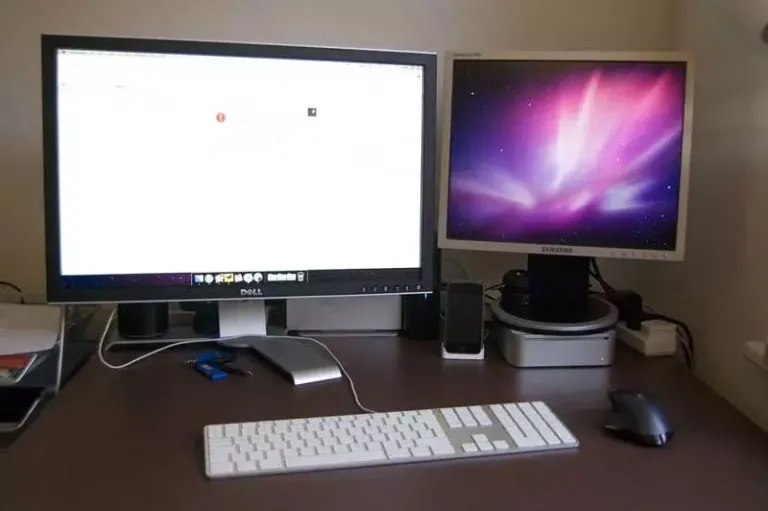
Keeping your workspace tidy and well-organized can help you fit two monitors on a small desk easily and effectively.
- Start by removing the clutter from your desk. Anything that doesn’t directly contribute to your work or productivity should be removed.
- Invest in cable trays, sleeves, or clips to keep peripherals, power cords, and monitor cables neatly arranged and out of the way.
- Lift your screens off the desk with monitor stands or arms to provide space for your keyboard, mouse, and other necessities.
- To save space, choose tiny keyboards and mice, or think about wireless choices.
- Install storage units or wall shelves above your workplace to keep commonly used goods close at hand while keeping the surface of your desk clear.
- Use desk drawers to keep minor peripherals, cords, and office supplies neatly organized and out of sight.
- To properly sort and store papers, documents, and stationery, use desktop organizers and trays.
You can fit two monitors on a small desk while preserving a tidy, clutter-free workstation that is good for concentration and productivity if you use these management techniques.
9. Create More Desk Space by DIY
If the previous advice isn’t just what you need, here is a DIY method to add more space to your small computer desk. This clever hack requires some skill and the appropriate equipment.
To get started, gather the following materials:
- Find a wooden block with the same depth as your desk.
- Screws and a screwdriver will be needed to secure the wooden block.
Here’s how to put this space-saving DIY trick into action:
- Cut the wooden block to the same depth as your desk after taking a measurement of it.
- Use screws to firmly fasten the wooden block to the side of the desk. Make sure it is sturdy and won’t crumble under the weight of your valuable accessories.
- After installing the block, test it by setting your monitors and other accessories on the desk. Adjust as necessary to maintain stability and balance.
By using this DIY hack, you may add additional space to your current desk so that two or even three monitors can be used comfortably. By doing this, you not only increase your workspace but also avoid having to pay for a bigger desk. It’s a clever and cost-effective solution to improve your desk setup.
How to Fit Two Monitors on a Small Desk: Video Tutorial
Conclusion
Whether you decide to spend money on space-saving monitors, use monitor arms, or get creative with a DIY hack, there are many effective ways to fit two monitors on a small desk.
You can maximize your workstation, increase productivity, and take pleasure in a clutter-free environment with proper planning and organization. By finding the correct fit for your unique needs, your small desk can become a multifunctional workstation that maximizes both space and productivity.
Frequently Asked Questions
1. How big of a desk is needed for 2 monitors?
A desk that is at least 48 inches (4 feet) wide will accommodate two standard-sized monitors and still leave enough room for additional accessories.
2. How should you position 2 monitors on a desk?
Place two monitors side by side, horizontally aligned, at eye level on a desk. To promote a seamless viewing experience and reduce neck strain, make sure the screens are spaced evenly apart and slightly inward.
3. Is a dual-monitor setup better or an ultrawide setup?
A dual-monitor setup offers versatility by allowing different tasks on separate screens, while an ultrawide monitor, gives a seamless experience but less flexibility. Choose based on your specific needs; dual for multitasking, ultrawide for immersive focus.
